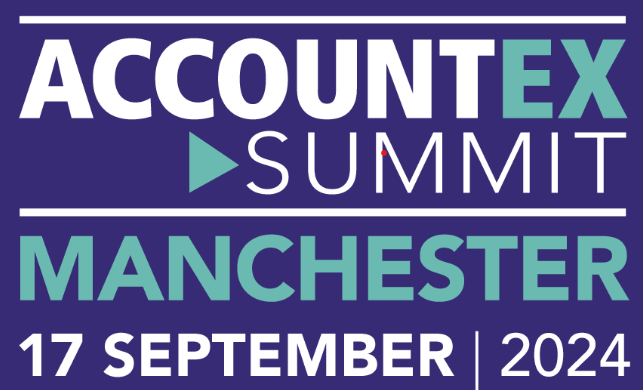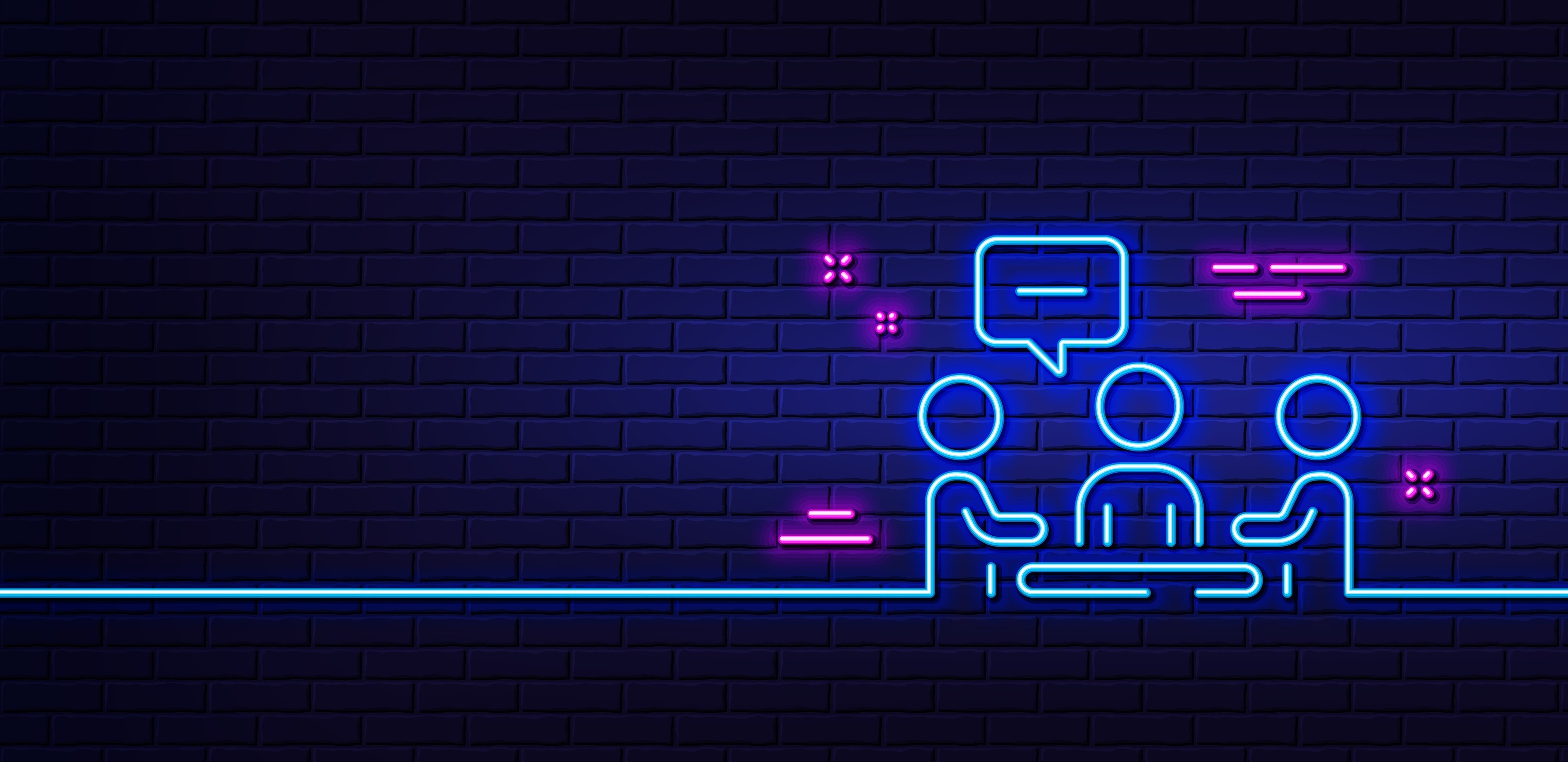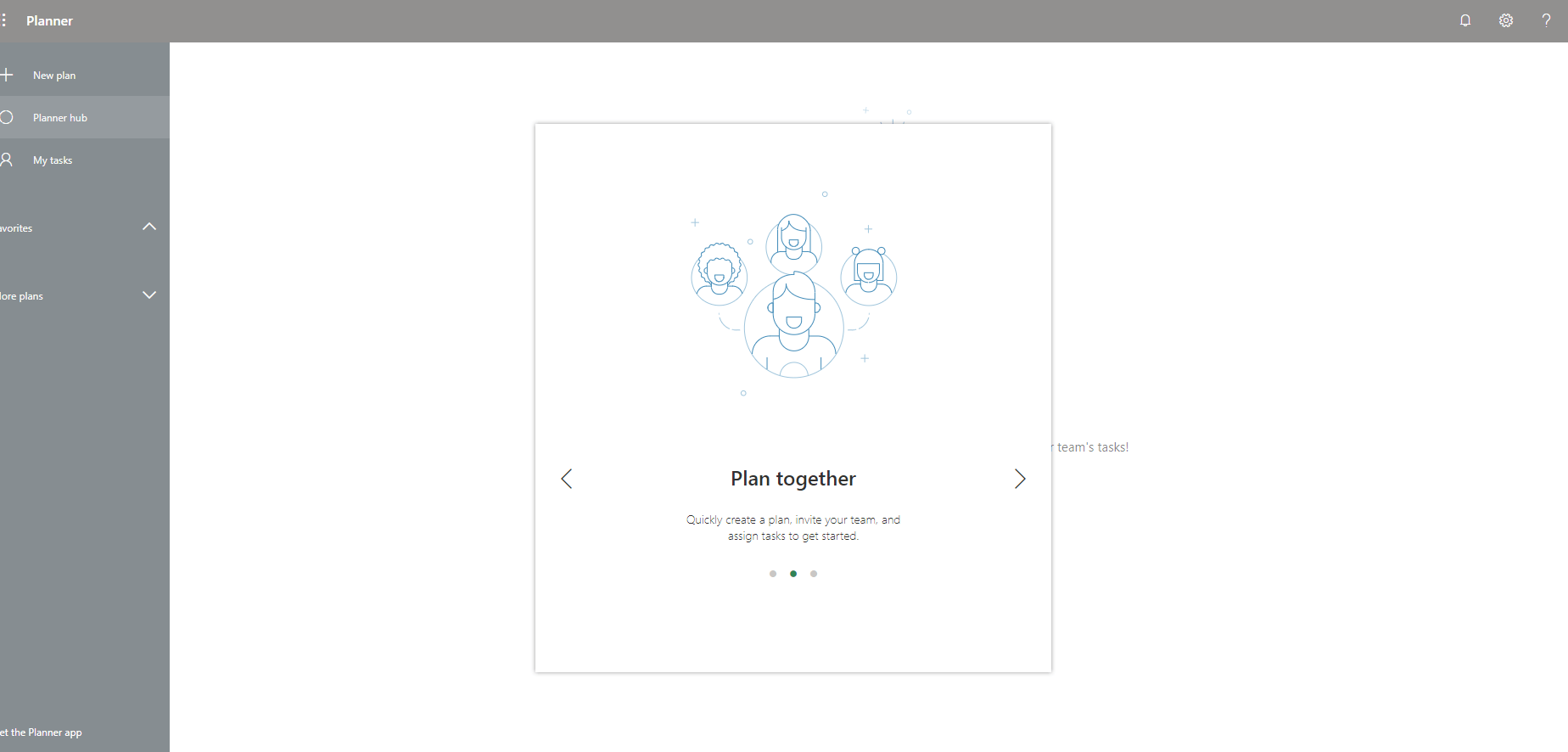
Transcript:
“Hey, everyone, Lee from Everything Tech. In this week’s Office 365 feature focus, I’m going to talk to you about Microsoft Planner and how it’s the project management tool with everything you need and nothing you don’t. So Microsoft Planner is Microsoft’s really simple and straightforward project management tool and sort of task allocation tool. And it’s a really simple thing to use. I’m gonna slip over to my laptop in a minute and show you just how easy it is to use. But the reason it’s here is that every business is essentially the same or very similar. We all take a product or a service in your professional services, and manipulate it, and then deliver it to a customer. So whether that’s a physical thing, a widget or a gadget or something like that, that you make and then deliver to a client, or whether it’s a load of sort of professional services that you have to deliver in a certain time frame, everybody needs some kind of project management tool. Microsoft Planner is here to help you do that. But just a really simple case of Microsoft Planner is meetings. So we’re all guilty of this. We go into meeting six or seven people in swanky boardrooms, and we’re in there for two hours. and out of the back of it, there are really no deliverables.
But Microsoft Planner is a great way of helping you get deliverables out of meetings. So I’ll flip over to my laptop and show you how I use it when I’m in a meeting to allocate tasks to people and make sure everyone knows what their actions are out of the meeting. So this is my Microsoft Planner. I’m using it in a web browser. In my case, I’m using a Mac at the moment. So this is Safari. And this is the web interface, there’s a really good mobile client as well for iPad, and for Android, and for iPhone. And let’s say I’m in a meeting here and there’s six of us in the room, and I’m the one that’s doing the actions. So I’ve pre-built a test Planner here. And these things across the top here are called Buckets. Now Buckets can be anything you want. I’ve separated them in my case to, right after the meeting, in the next few days, and in the next month. But I could have quite easily separated those into types of tasks or people. And as we go through the meeting, I use Microsoft Planner to allocate tasks to the people. So when an action comes up, I call it Action on Lee or the name of the action, I set a due date. Let’s call that right after the meeting, so that’s today. And I can assign that task to somebody. So let’s say I assign it to myself or I can assign it to multiple people and then do Add Task. And this task list builds up.
Now, the significance of this is that these tasks drop into my Microsoft to-do, which I’ve done another video on, which you can go to our website and see or they go into the tasks in Microsoft Teams in the future. That’s a feature that’s been launched at Microsoft Ignite this week. And so what I’m doing is quickly and easily out of this meeting, creating deliverables for the individuals that have been in the meeting with me. And as the task organizer, as the task allocator, I will be notified when either those tasks are done or those tasks are late. So it’s a great way of getting deliverables out of meetings and keeping people accountable to actually action the things that you decide in the meeting and therefore making them not a waste of time. So that’s a really good use case of Microsoft Planner. I mean, there are absolutely tons of great use cases in Microsoft Planner. But that’s a really simple one. In this chart thing, it shows you the tasks that are due. It shows you the tasks that have been not started, in progress, late, or completed. So at a glance, I can see the actions out of that meeting, whether they’re being done and whether they’re not. And you can add as many people as you like to the tasks in the Planner application. Like I say, it’s available on your mobile wherever you go. So fantastic. Three products in Office 365, probably not a lot of you are using it, so get using Microsoft Planner.”